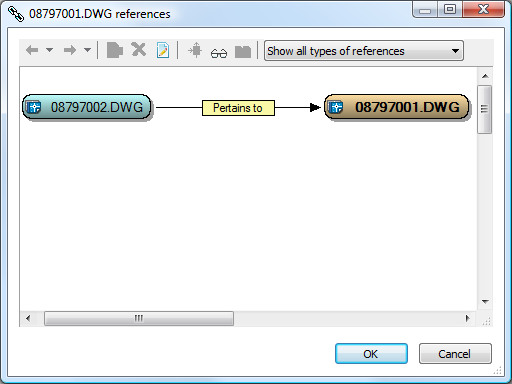Click the Show Referenced Documents button  on the Document property page. A dialog box appears, similar to the following figure. The file name of the selected document appears in bold. References to and from other documents appear as arrows; the arrowhead indicates the direction of the reference, either incoming or outgoing. The type of the reference appears as a yellow label in the middle of the arrow.
on the Document property page. A dialog box appears, similar to the following figure. The file name of the selected document appears in bold. References to and from other documents appear as arrows; the arrowhead indicates the direction of the reference, either incoming or outgoing. The type of the reference appears as a yellow label in the middle of the arrow.
Note Project copies that have already been released as new revisions of the master documents appear crosshatched if the Display inactive project copies option is enabled as described in Showing master and project copies.